How to create email templates in Mac Mail or Gmail ?
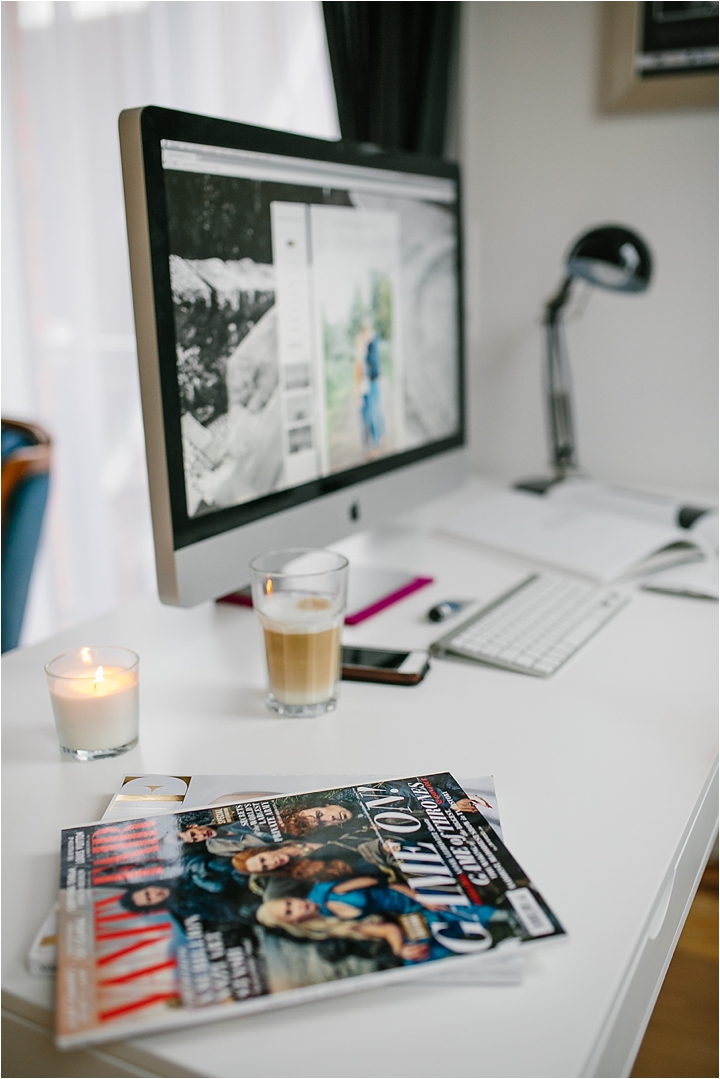 This week we had the first Muenster Wedding Meetup in our town and it was such a great evening. When I sat at the end of the evening next to my friend Daniela we talked about how the season is evolving and she told me about her biggest problem at the moment: the inbox. „I hate to tell so many brides that I am already booked but I wouldn’t complain,“ she laughed, „But it is so much work to always write a nice email telling that I am already booked.“ I took a sip of my red Shiraz and asked her „Don’t you use automated email responses?“ And she said „I have no idea how to set that up.“
This week we had the first Muenster Wedding Meetup in our town and it was such a great evening. When I sat at the end of the evening next to my friend Daniela we talked about how the season is evolving and she told me about her biggest problem at the moment: the inbox. „I hate to tell so many brides that I am already booked but I wouldn’t complain,“ she laughed, „But it is so much work to always write a nice email telling that I am already booked.“ I took a sip of my red Shiraz and asked her „Don’t you use automated email responses?“ And she said „I have no idea how to set that up.“
The email topic comes up so often when we meet up with other business owners or with photographers during the mentor sessions. When I suggest automated email responses I always get one of these three answers
– I don’t know how to set it up
– That is a great idea but right now I don’t have time for it
– I am sure my email program cannot do this
So of course I don’t know which program you are using my dear reader but I know each email program should be able to use automated emails and I am going to show you how to set this up today for the „Mail“ program of a Mac and for „Gmail“ (or for my German readers „Googlemail“).
Mac Mail
Open your Mac Mail.
Go to Preferences under the menu Mail.
Select: Signatures
In the left column you see your email accounts (if you have more than one otherwise there will only be one), in the second column you see an empty column for signatures and in the right column you see space for the content of your signatures.
Click the + button underneath.
Give your signature a good name. (e.g. Email already booked)
And enter the text for your Email in the right column.
Here is an example of our email that we send if we are already booked.
Dear _____
Thank you so much for your email and interest in our work.
Congratulations on your engagement.Â
Unfortunately we are already booked on ___DATE____ and wont be able to photograph your wedding day.Â
We would love to recommend you another photographer.Â
—–name—- —- website—-
We are convinced that —-name—- will capture your day beautifully.Â
We wish you a beautiful wedding and lot’s of luck and health for the future together.Â
Kind regards,Â
Jennifer & Conrad
Your new signature will now appear in the second column and you can drag and drop it on to all email addresses in the left column that should be able to use this email.
The next time you write a message just choose your signature from the menu above your text and insert your saved message.
Gmail
Click the settings icon in the upper right of your Gmail window.
Choose „Settings“ (Einstellungen).
Click „Labs“.
Scroll down to „Canned Responses“ (Gespeicherte Antworten).
Enable „Canned Responses“.
Click „Save“ at the bottom of your window.
Open a message as if you want to write an email.
Add your text and click the little arrow to open the mail menu.
Choose: „New canned response…“ (Neue gespeicherte Antwort) under the item „Canned response“
Now you can choose a name for your automated response and click „OK“.
The next time you write a message just click the little arrow again and choose your saved message under „Canned responses“.
Isn’t it easy? You just need to set this up once and you will save a lot of time when answering standard emails.
Note: Please don’t just send an automated email to your clients or to couples that want to book you and you are still free. Always take time to answer their email with personal words.

Hi, ich bin Jennifer
2009 entschied ich, dass ich lieber 24h für mich arbeite als 8 in einem großen Büro zu sitzen. Seitdem ist einiges passiert. Das meiste kannst du von Beginn an auf diesem Blog nachlesen. Meine Mission ist es jeden Tag mit einem Lächeln aufzustehen, weil ich das tue, was ich liebe. Und wenn ich das kann, kannst du das auch.
Dein Have-it-all Guide
‚Work-Life-Passion: Der Mini-Guide für dein perfektes Gleichgewicht‘ direkt in deine Mailbox.
Meine Favoriten
01 Mailerlite
2024 bin ich mit all meinen Seiten und Shops für den Newsletter zu Mailerlite gewechselt. Die beste Entscheidung.



